Getting Started
What this website is
The The Afghan Hound International Pedigree Database is a an international collaboration of breeders, owners and fanciers who strive to have a unified collection of Afghan Hound pedigrees and photos from all of the registration bodies across the world. The database is maintained by volunteers in various countries. The pedigrees are carefully screened and cross-checked against the registration bodies when possible for accuracy.
Quick Search
Using the Quick Search at the top in the navigation bar, you can search in two ways:
- Type part of a dog's registered name and choose an option from the list to be taken to the dog's details page.
- Type part of a dog's name and press the <enter> key or click the search button to bring up a list of dogs whose names partially match the search phrase.
Basic Search
Anyone can search for Afghan Hounds by a variety of options such as name, registration number, country, sire or dam and can search for breeders and owners of Afghan Hounds by name, kennel name or country. At the bottom of most table columns, you will find an input field to search that field by. You can then view details on any of those dogs by clicking on them.
Advanced Search
Some advanced features are available to registered users of the site. Registration is absolutely free and there is no annual fee for our members. Once logged in, there will be an additional drop-down at the top of the browse listing page where you can choose additional fields to search by such as color, patterning, health tests and many other fields. You can add or removed as many fields as you'd like to search by.
Test Mating
Logged-in users can also take advantage of our test mating utility which not only shows a pedigree of the proposed mating, but calculates COI for the litter, shows ancestors, siblings and a vertical pedigree. The url to the proposed mating can be copied and shared, but others will need to log in to see the results.
Shows & Results
See results and winners from recent shows. (Currently limited to UK shows until others volunteer to submit data.)
Submitting Pedigrees, Litters or Updates
Anyone can submit a pedigree to the administrative team for entry into the database. All of the data entered is evaluated by the team for accuracy.
Quick Search
At the top of the page on mobile devices or in the upper left corner of the screen on tablet and pc's, you will find the Quick Search which will allow you to quickly look up a specific dog or search for all dogs with names that match the entered phrase.

Using the Quick Search at the top in the navigation bar, you can search in two ways:
- Type part of a dog's registered name and choose an option from the list to be taken to the dog's details page.
- Type part of a dog's name and press the <enter> key or click the search button to bring up a list of dogs whose names partially match the search phrase.
Once you begin typing, a dynamically updated list of matches will appear below the Quick Search. If you pick a dog from the list, you will be taken to the details page for that dog.
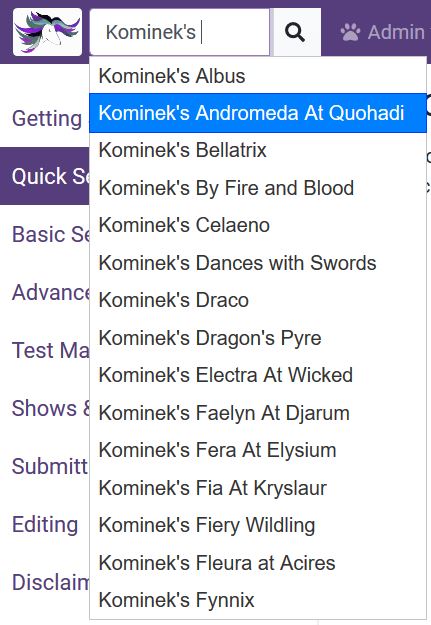
Alternative, pressing <enter> or clicking the "" button will initiate a "LIKE" search on the database where the term will be surrounded by wildcards. The search should not contain suffix or prefix titles; those can be queried with either the Basic or Advanced searches.
Basic Search
Basic Search is available to all visitors of the The Afghan Hound International Pedigree Database. It can be found from the top menu via Search -> Dogs and Search -> Persons pages, at the bottoms of the tables. There, you'll find individual filters for the column where the input resides.

Typing anything in these boxes will search the database in the corresponding column using a "LIKE" comparison with wildcards at the start and end of the term. You can search multiple fields at the same time, but keep in mind that the criteria will be an "AND" conjunction, so all of the fields must match in the displayed results. If you would like to clear out the basic column filters, you can manually select the phrases and delete or press the " Clear Filter" button at the top-left of the table.
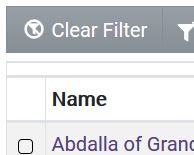
Advanced Search
Once logged in, you'll have the ability to use the Advanced Filters on the Search -> Dogs and Search -> Persons pages. At the top of the table, you'll now see the " Add Filter" dropdown. By clicking this dropdown button, you can select any number of additional fields to filter the results by.
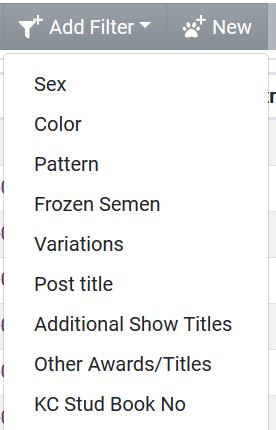
Depending on the filter you add, you'll be presented with a text input, a dropdown or selection buttons. When you add a filter, it will add a "NOT NULL" search criteria to that field, so it will immediately refresh with a list of results where there is [i]something[/i] in that field. Make a selection or type something into the blank and press <Enter> or Go to search by that field. You may add as many filter fields as you wish, but keep in mind that the criteria will be an "AND" conjunction, so all of the fields must match in the displayed results.
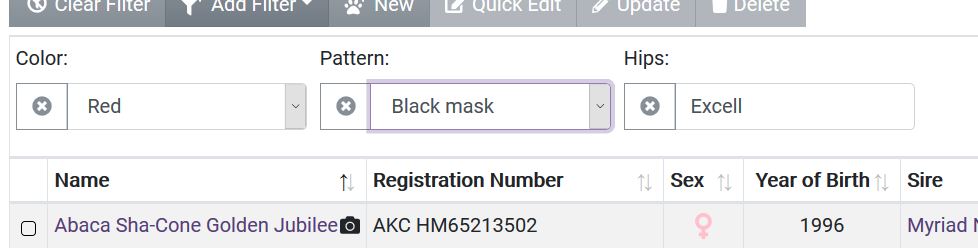
If you'd like to remove a filter individually, you can click on the to the left of the field. To clear all of the filters, click on the " Clear Filter" button in the upper left.
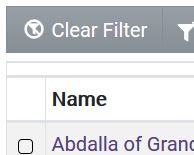
Test Mating
Once logged in, you can use the Search -> Test Mating feature to pair potential sires and dams, examine their combined pedigrees, siblings, the litter's future Coefficient of Inbreeding and ancestors. This is also useful for sharing with friends and for announcements. To begin, you'll need to select your test sire and test dam. Search boxes for each can be found at the top of each parent panel.

Click into the Search field, which will expand and begin typing the name of the sire or dam you would like to use. You can change either at any time by coming back and searching for a new dog. To share the test mating, copy the url to the page and share as you will. People do not have to be logged in to see the Test Mating, only to perform new matings.
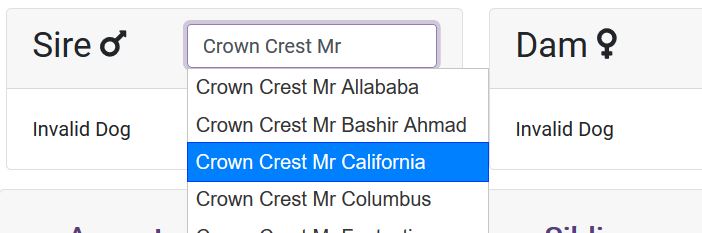
Submitting Information
The The Afghan Hound International Pedigree Database is entirely maintained by a group of volunteers across the world. If you need to add or edit something in the database, we'll be happy to take care of that for you. There are several ways to get in contact with the team.
Submit a Photo of a Dog
When logged in, on any dog's details page, photos will be displayed in a central column under the name and titles of the dog. If there are no photos, a placeholder photo will appear and under that, you will find a button:
Clicking this button will bring up a photo upload form which will allow you to submit a photo of the dog to our staff for review. You can submit photos in .jpg, .gif and .png format. Photos must be under 30 megs in size, and will be resized down to 1200px. "Magazine advertisements" and other photos which look like ads containing text, titles and awards brags will not be accepted; real, unadulterated photos of dogs only, please. Our staff reserves the right to crop photographs to center subjects and create thumbnails.
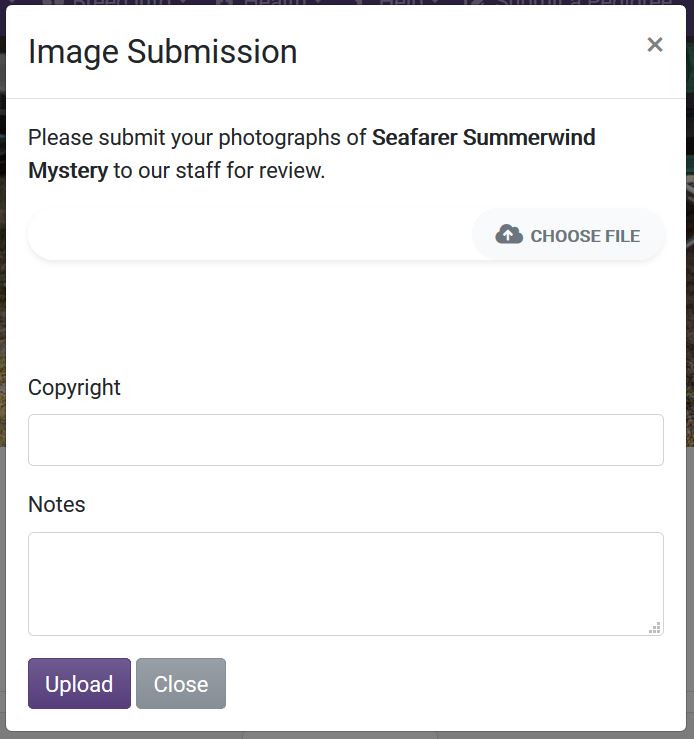
Photos will be evaluated by our staff and will be accepted or rejected. You can have up to 10 submissions pending at one time. To check the status and history of your submissions, on your user Profile or under the (User) -> My Submissions menu, you will find the Submissions Queue. There, you can not only view the list of submissions, but choose to withdraw a submission for consideration and view response messages from the admins on evaluated submissions.
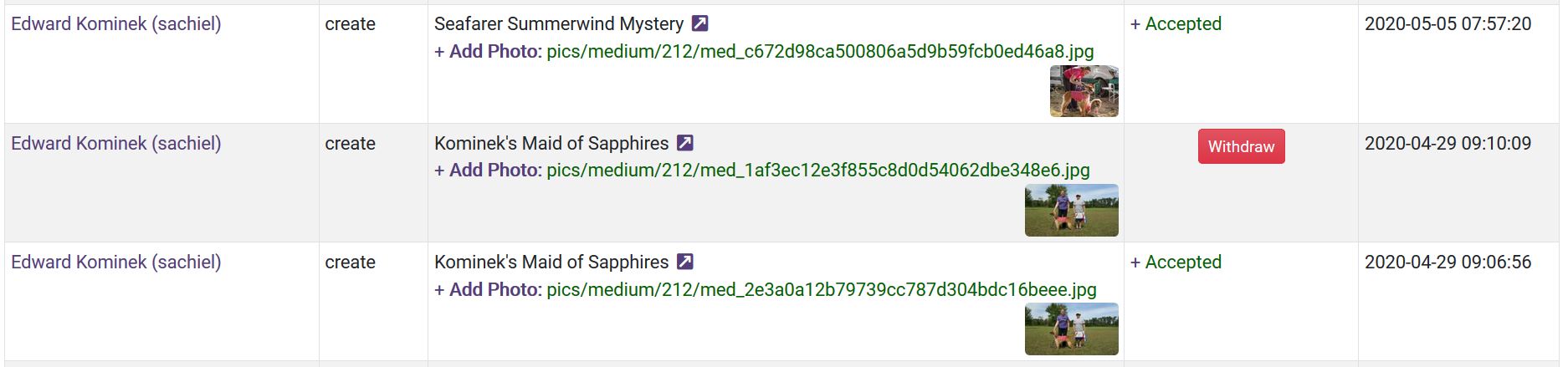
Submit a Pedigree
On the Submit a Pedigree page, there are three ways you can submit a pedigree to the administrators so we can add the dog or litter to the database.
URL
If there is a registration body website that you can share with us, please provide a link to the page so we can transcribe the pedigree into our database. After logging in, by selecting the "URL" tab, please enter the link to the website which needs to be publicly accessible.
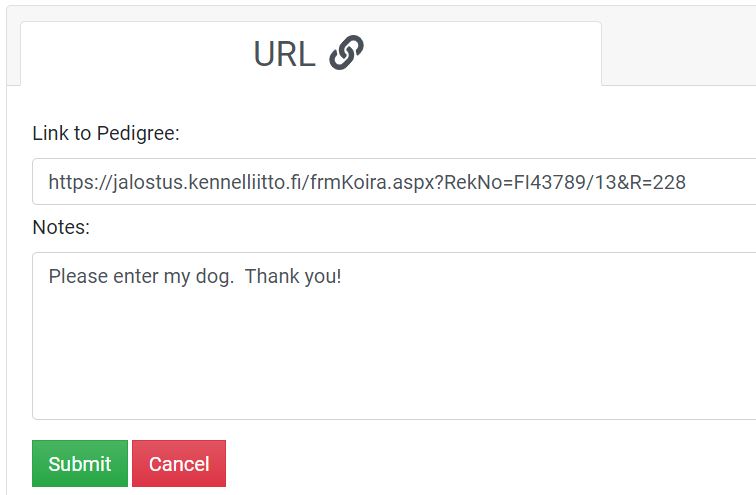
Image Upload
Have a pedigree or registration certificate that you'd like to send to our team for input into the database? Does a dog need it's picture updated? Take a picture of it or scan into a PDF and upload it via our website and we'll take care of the rest.
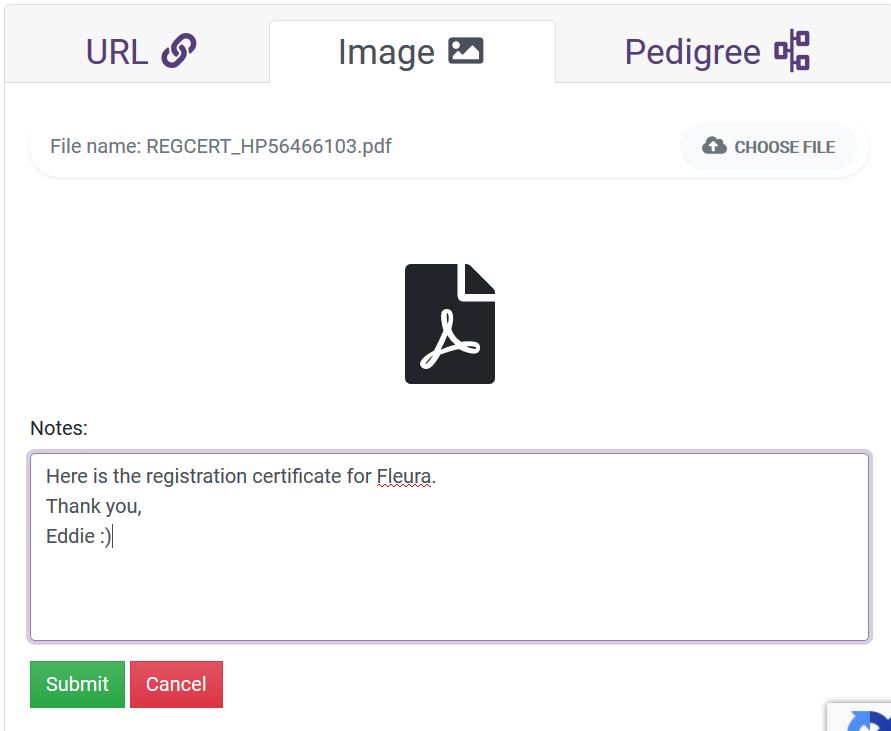
Manual Pedigree Submission
Lastly, you can always submit a pedigree by entering the data into the "Pedigree" tab. You will need to submit at least the dog's and their sire's and dam's information. If either of the parent's information is already in our database, it will automatically populate the prior generations' information. If the branches are not in the database, please provide us with as much information as you can. If the dog you are trying to enter is an orphan, please use the Contact Us page to provide as much information as you can about the dog in question.
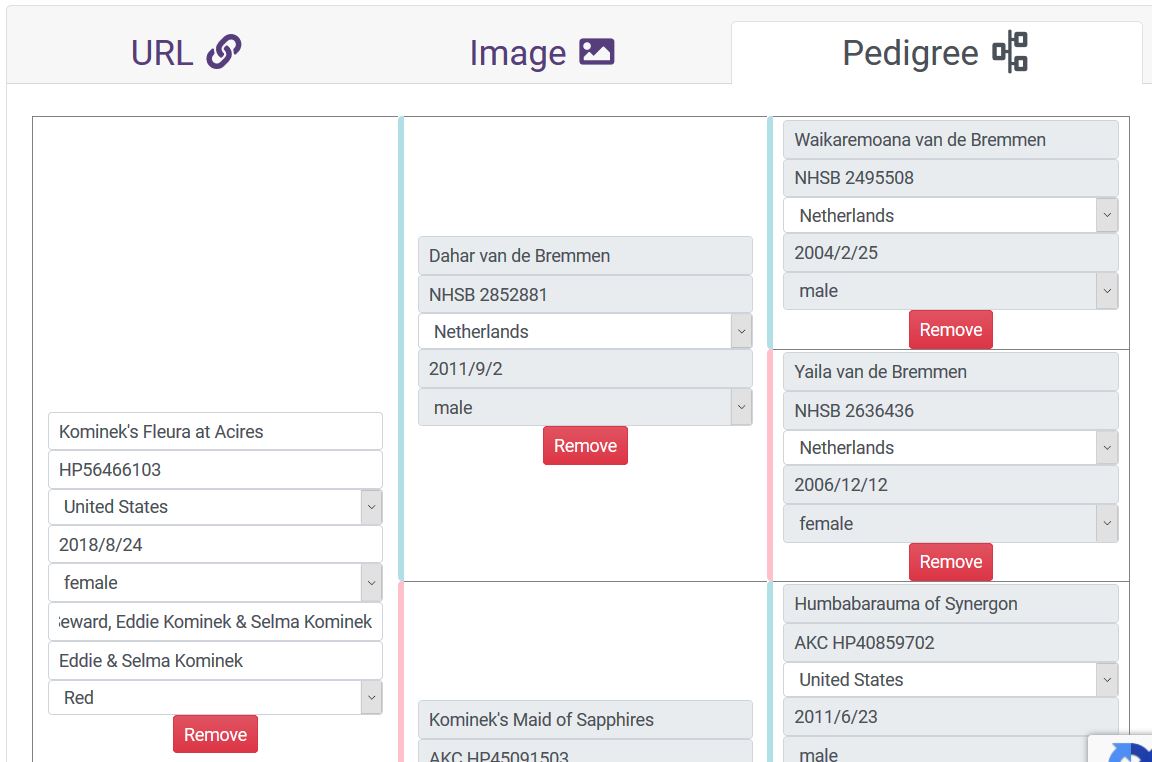
As you start entering a dog's name, you'll have the option to choose the dog from the dropdown. If you click on the "Remove" button under a dog, it will not only remove the dog, but all descendants following that dog.
Contact the Administrative Team
Please, Contact Us, if there is something on a dog's or person's page which you think needs to be changes. Try to include a link to the dog or person in question.
Editing Records
In order to add/edit/delete dogs or people, add pictures or update shows, you'll need to be logged in and have Administrative or Moderator privileges. Sometimes, things can be edited in multiple ways. The two main edit points are on a "browse" page and on a "details" page.
Dog/Person Browsing
When looking at a list of dogs and logged in with appropriate privileges, you'll see a new set of buttons at the top of the browse list along with a column of checkboxes which is used as a record selector:
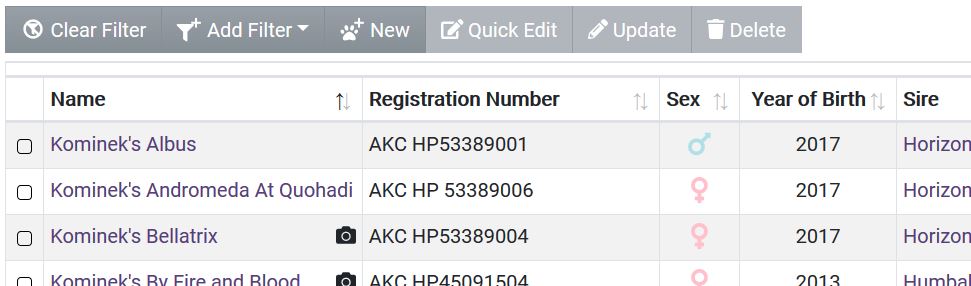
Add a New Dog/Person - On this browse screen, click "New" to be presented with a Quick-Edit popup which will ask for some of the basic fields to create the new item. Once created, the new item will be added into the list. From there, you can select and further edit.
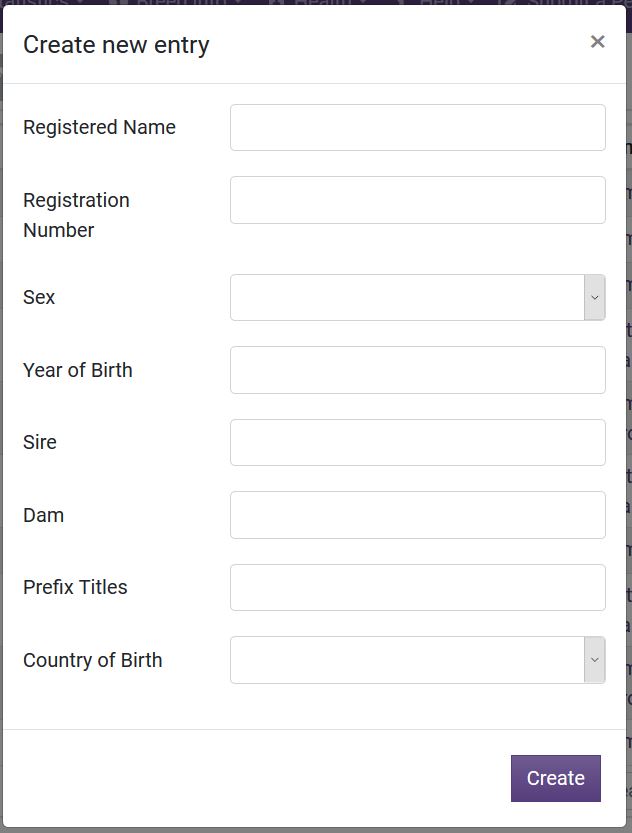
Edit Dog/Person - On this browse screen, you can select a dog by checking the box in the left-most column. You can also select multiple dogs and edit or delete multiple items at once. If you select "Quick Edit", you'll be presented with a popup similar to the Add New box for quickly editing a few basic fields. In order to edit some of the other fields, add/remove owners/breeders, add pictures, etc, you'll need to select only a single row and choose "Update". This will take you to the Edit screen screen shown below.
Delete Dog/Person - Select one or multiple items and press the "Delete" button at the top. You'll get a confirmation popup asking if you're sure.
Update Screen
On the full update/edit page you'll have the ability to alter all of the fields and associated records.
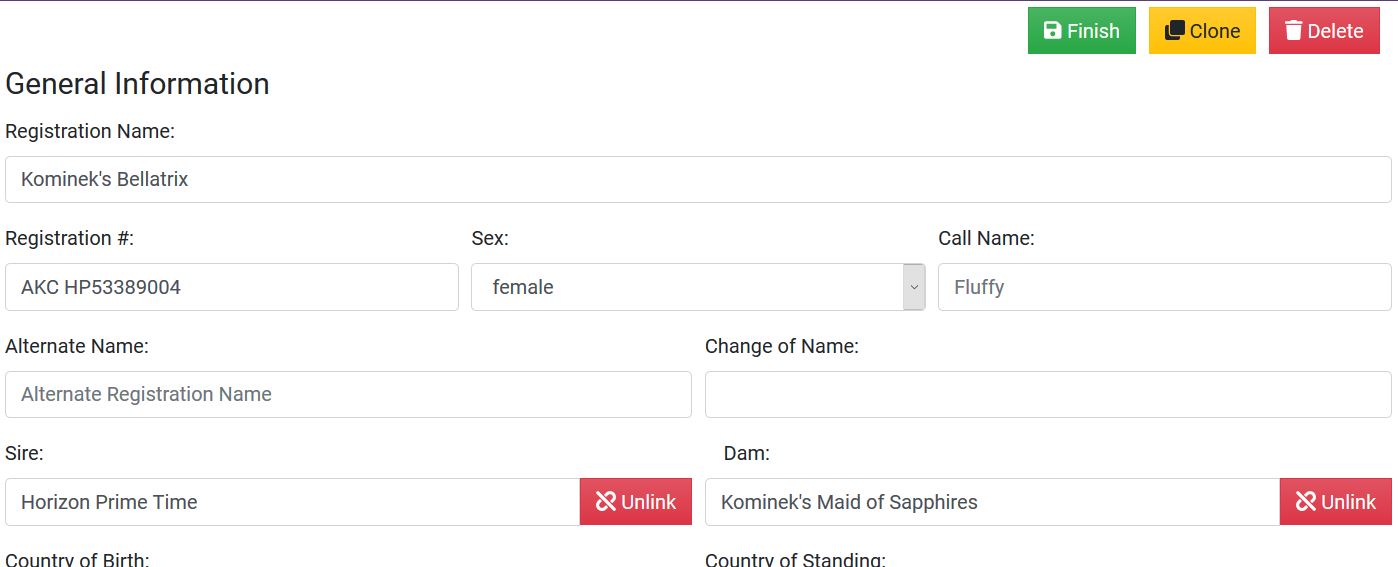
Most fields are simple text edit fields for putting information in. As you edit and finish up on a field, the changes are instantly uploaded to the database and a confirmation of the change will appear in the upper-right corner. Now, let's take a look at some of the specialty fields here.
- Sires & Dams: These are a look up in the database. Begin typing the registered name of the dog and once enough of the name is matched, you can choose it from the list. The selections will be automatically saved. To remove the sire or dam, click
- Breeders & Owners: When attaching owners and breeders, the person(s) need to be entered in the database already. Click the "Add" button to search for a person in the database. To remove a person, select them using the checkbox to the left of their name and click the "Remove" button. For owners, you can select which owner would be considered the "Primary" by checking the box in the Primary column. If you'd like to change the country listed, please do so in the Persons Browser.
- OFA Test Results: OFA test results are directly upload to their own table using the quarterly OFA result reports. During the upload, matches are attempted to automatically match those results to the dogs in the database, but they don't always succeed if there is a misspelling on one side, etc. Alternatively, you can remove the link to the record on this page by clicking . Go to the OFA Moderation page if you don't see a record listed for a dog or would like to upload a quarterly report.
- Photos: Unlimited photos may be added to each dog. The one checked "Primary" will be the one displayed on thumbnail views and the first displayed on the details page. To add a photo, click the Add button. On the popup, click the "Choose File" button to navigate to the .jpg file on your local computer. When finished editing, click "Add." Editing is similar to other linked tables which is achieved by checking the row selector box and clicking "Edit" to edit the record or "Delete" to remove the record and delete the file from the server.
By clicking Finish at the top, you'll be taken to the Browse/Search page again.
will make a copy of the dog including several fields and take you to its edit page. For Persons, you will find similar functionality to cloning with a button labeled "Split." This will copy the person exactly, including all ownerships and breederships, and take your to the page to edit the cloned person. This allows you to split a couple if necessary, wherein you can edit and prune out dogs where appropriate from each person. So if there is a "Joe and Jane Doe," and you split that person, the original person can become "Joe Doe," and the clone "Jane Doe."
will ask you if you'd like to delete the dog and remove all associated records and files. (Deleting a dog will not delete the persons who are owners/breeders, only the records that linked them to the dog.)
Logging
Any manipulation of data such as adding/editing/deleting dogs, persons, photos, OFA records, shows, results, etc is logged along with the time and who performed the operation.
Newest Entries
All logged-in users on the site have the ability to see which dogs and persons were added or updated for selectable time frames. While looking at the Dog or Person Browser, sort the table by clicking the column header. This will sort by the last edited date on the row and if you hover over the star on each row, you can see when the record was lasted changed.
Dog and Person Update Logs
Both the Admin -> Dog Update Log and the Admin -> Person Update Log are comprehensive lists of all operations on the database including the values the data was changed from. The Changes column will list the tables, fields and values involved in JSON format. At the bottom of each column, you can use the search fields to filter the data in the table.
Disclaimer
Software
This website is designed and coded by Eddie Kominek. Portions of this website were designed by Andrea Strobl and based on the pedigrees4you. In addition we use a few pages from the Pedigree Point software from Wild Systems which are highly modified by Andrea Strobl.
Copyright
Data on this site can not be used against us, as we take no responsibility for the content. You must not copy, distribute or publish any material from this website unless formal permission is obtained from the copyright holder.
Pedigrees
The pedigrees in our database are correct to the best of our knowledge and maintained by the Afghan Hounds International Pedigree Database Custodians. Please keep in mind that this database is a work in progress and unintentional inaccuracies may have occurred. If you feel that some of the data is incorrect, or have proof of different data, please let us know so we can correct the information; you can Contact Us. We only accept Afghan Hounds with certified pedigrees. ( FCI, AKC, CKC, Kennel Club UK, etcetera.) and reserve the right not to publish a dog with an unofficial pedigree.
Resources
We have attempted to maintain the integrity of the information in this database through the use of official documentation, registries and health databases when available. Other sources include printed media and information supplied by owners and breeders.